By default, The Events Calendar places its calendar at a specified URL on your site. The “out-of-the-box”, default URL is /events, so that the events calendar for example.com would be at example.com/events.
This URL can be changed in The Events Calendar’s settings page—click here to learn more about doing that.
There are three main methods for making the calendar your site’s homepage.
Primary Method: WordPress Settings → Reading
As of version 4.4 of The Events Calendar, you can now make your calendar your site’s home page! Visit your WordPress Settings → Reading page. Make sure the “Front page displays” setting is set to A static page and select Main Events Page for the “Front page” setting. Check out your home page and you should see your main list of events!
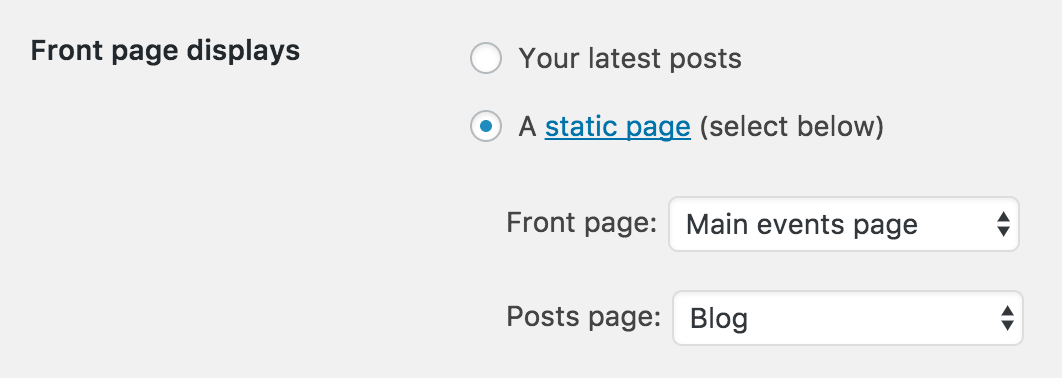
Alternative Method #1: Using the [tribe_events] Shortcode
As of version 4.3 of Events Calendar Pro, you can use the [tribe_events] shortcode to embed full calendar views anywhere on your site.
To add your events calendar to your home page using this shortcode, simply navigate to the edit screen for the actual Page in your wp-admin, and then add the [tribe_events] shortcode where needed. A calendar will be generated where you’ve placed the shortcode.
To learn more about how to use this shortcode, check out the official guide for it here.
Alternative Method #2: Redirects and Widgets
Redirects
If you do not have Events Calendar Pro, or don’t want to use the [tribe_events] shortcode as described above, you can still give the appearance of having your events calendar be your website’s homepage by using redirects.
The easiest way to do this is to use a redirect plugin.
On the Settings → Reading page in your wp-admin, leave the “Front Page Displays” option set to “Your Latest Posts”. Then use the redirect plugin to redirect yoursite.com to yoursite.com/events. With this configuration, visitors will go directly to your calendar upon arriving at your site, and see whichever view you’ve selected as the default calendar view. (The option for that can be found in Events → Settings → Display in your wp-admin).
For an example of a redirect at work, check out our demo site at https://demo.theeventscalendar.com/.
Widgets
While none of The Events Calendar or Events Calendar Pro’s widgets will embed a fully-featured events calendar anywhere, there are a number of widgets that are quite handy and are very similar to full calendar views. The List widgets, for example, very closely approximate the main calendar’s “List View”, and the Mini Calendar widget is very similar to the main calendar’s “Month View.”
These widgets can be used on any page, including the homepage, so it may be a helpful solution in some cases. You can learn more about the available widgets here and their corresponding shortcodes here.
Was this article helpful?
That’s Great!
Thank you for your feedback
Sorry! We couldn't be helpful
Thank you for your feedback
Feedback sent
We appreciate your effort and will try to fix the article