You’ll find events calendar widgets available in both The Events Calendar and Events Calendar Pro. Use the Appearance → Widgets screen in the wp-admin to set up all widgets. You can use each widget as many times as you’d like.
The Events Calendar Widgets
The Events Calendar comes with one widget: the basic Events List widget. You can give the widget a custom title, and it allows you to show anywhere from 1-10 events. There is also a setting to only show the widget when there are events present. When checked, this will hide the widget when there are no upcoming events. This widget displays the title of the event (with a link) and the date and time.
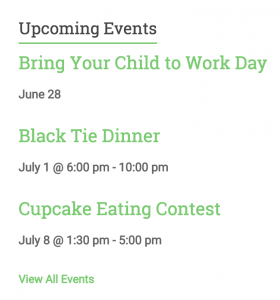
Events Calendar PRO widgets
These widgets are exclusive to the Events Calendar PRO. They are highly customizable both in the widget settings and via CSS modifications. With a bit of code, you can style these widgets to fit your theme.
Events Calendar Widget
The Events Calendar widget creates a mini-grid calendar in your sidebar. Days with events are darker and show a dot. The current month is clearly labeled in the widget’s header. Readers can view events in the future or past months using the AJAX navigation at the top of the calendar.
You can choose how many events to list below the calendar (if any). Users can click on days with events to update the list with that day’s events. The listed events are linked to the individual event pages. If you choose to show no listed events, the calendar date will link to a Day View showing those events. If you do not enter a title on the widget admin page, none will appear when viewing the widget on the frontend.

Events List Widget
The Events Calendar and Events Calendar Pro both include The Events List widget. Additional features are available to Events Calendar Pro users. All of the same options as the basic Events List Widget are included. Events Calendar Pro adds the ability to set a custom title, an option to display from 1-10 events and a setting to hide the widget when no events are present. You can also use the category-specific filtering to display events from one category.
It also gives site administrators more flexibility regarding what data displays and what doesn’t on the frontend. With 10 display check boxes that can be turned on/off at a moment’s notice, you control how much — or how little — information about the event is seen in the widget.

This Week Widget
You can display events happening this week with the This Week widget. You can display the events happening during the current week in horizontal or vertical layouts. The widget can show up to 10 events per day.
Also, it incorporates a category-specific filter that allows you to pull from one given category instead of the full events list.
You can omit hours that your organization is not in operation with our extension: Limit the Time Range in Week View.

Events Countdown Widget
You can use the Events Countdown widget to count the days until a special event. Select an event to showcase and the widgets shows a countdown in your sidebar. You control the title, time increments, and what message to display when the start time of the event is reached.

Featured Venue Widget
You can show a list of events from one venue using the Featured Venue widget which displays the upcoming events for a particular venue. You can edit the title and chose how many events to show. Also, you can opt to have the widget not show if there are no upcoming events.
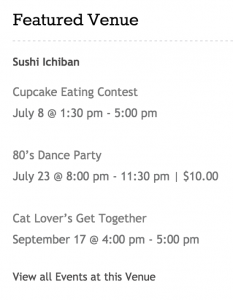
If you want to customize any of the events widgets, check out the Customizing section of the Knowledgebase and in particular our article on styling widgets. If you need further help, you can always head to our help desk.
Was this article helpful?
That’s Great!
Thank you for your feedback
Sorry! We couldn't be helpful
Thank you for your feedback
Feedback sent
We appreciate your effort and will try to fix the article