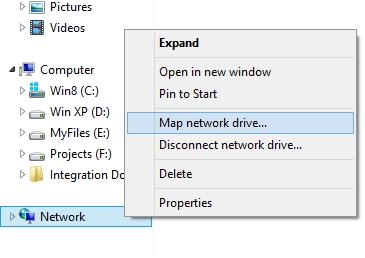1. Copy the URL of document library to the clipboard.
2. Right-click on “Network” located on Windows Explorer and choose “Map network drive…”.
3. In the opened up window click the “Connect to a Web site that you can use to store your documents and pictures” link
4. Click “Next” until the following window is shown:
5. Paste the copied URL into “Internet or network address” textbox
6. The key point is here: Delete the “HTTP” word and replace “/” with “\” just like the above image and click Next
7. Give a network location a name by filling “type a name for this network location” textbox. By default, it is the name of the document library (here: TechnicalDocs) and Click Next.
8. Click Finish
Was this article helpful?
That’s Great!
Thank you for your feedback
Sorry! We couldn't be helpful
Thank you for your feedback
Feedback sent
We appreciate your effort and will try to fix the article